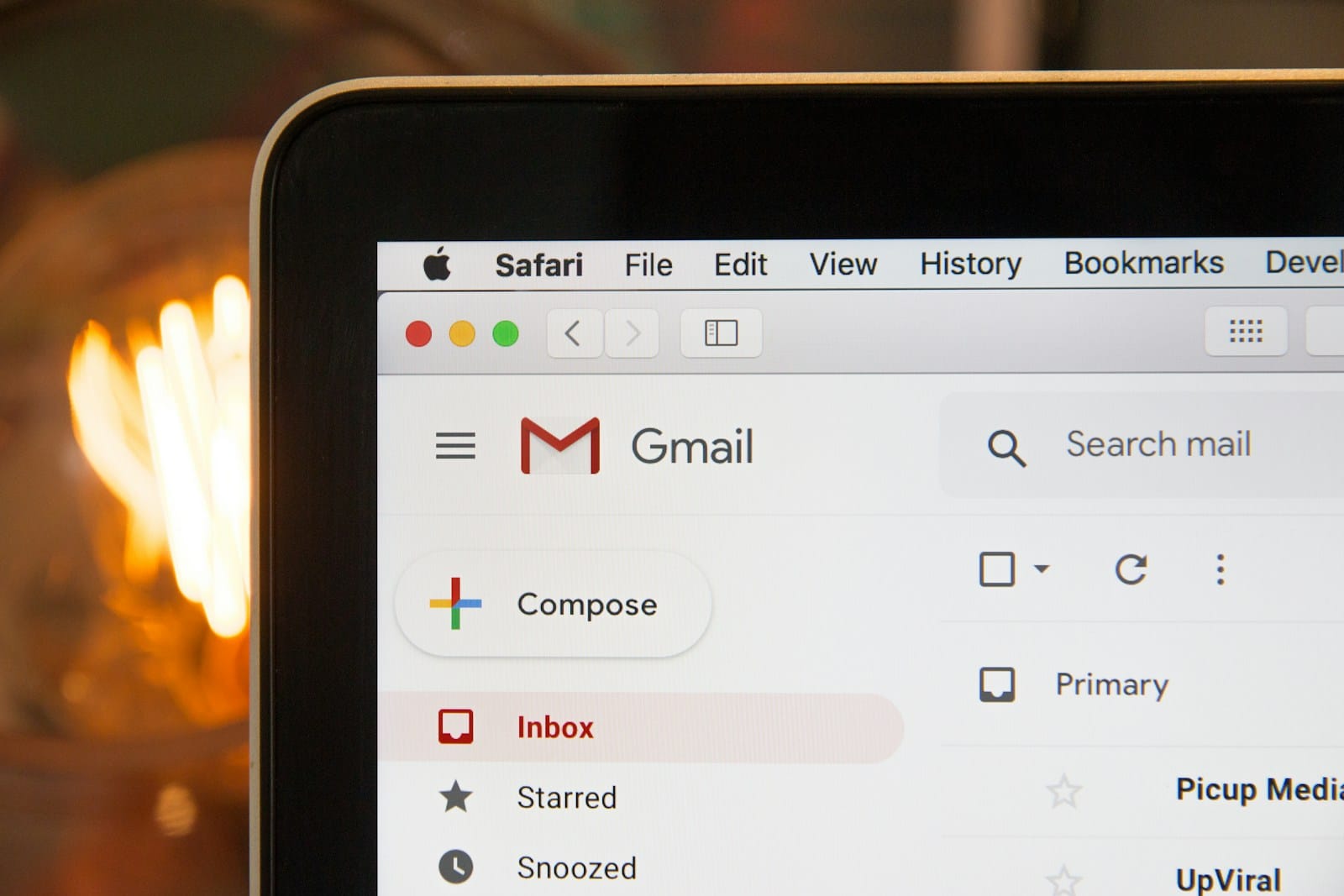Why Do Emails Go to Junk – Emails going to junk is one of the most frustrating issues for businesses—especially when you’ve just filled in a website form and don’t hear back. It’s not just annoying; it’s potentially damaging to your customer journey. The good news? You can fix it.
We’ve put together this simple guide to help you keep the right emails out of your junk folder, starting with Outlook, Gmail, and Yahoo Mail.
Outlook: Tame the Junk Folder
If you use Outlook, you can tell it when an email isn’t junk. This helps train its filter and ensures important emails—like contact form replies—land in your inbox where they belong.
Here’s how to do it:
- Go to your Junk Email folder Find the email that’s been misdirected.
- Select the message Click on it to highlight it.
- Mark it as ‘Not Junk’ If you’re using the desktop app: Click on Junk in the toolbar, then choose Not Junk. If you’re using Outlook online: Click Not junk in the top toolbar or select the link that says “It’s not junk” at the top of the message.
- Add the sender to your Safe Senders list Want to make sure these emails don’t get sent to junk again? Add the sender (for example, [email protected]) to your safe list: Outlook.com users can go to: Settings > Mail > Junk Email > Safe senders and domains Add the sender’s email here.
These steps help Outlook learn which emails matter to you. If it’s from your website, you definitely want it in the inbox.
Gmail: Use Filters to Your Advantage
Gmail is a bit cleverer than most, but even it gets it wrong sometimes—especially when a form sends from a domain that looks unfamiliar.
Here’s what to do:
- Open your Spam folder You’ll find it in the menu on the left (you might have to click ‘More’).
- Find the email and open it Look for messages from webforms or any you were expecting.
- Click ‘Not Spam’ At the top of the message, click Not Spam. This moves it to your inbox and tells Gmail to expect it next time.
- Create a filter This is where Gmail really shines. You can create a filter that always keeps that sender’s emails out of spam:
- Open the email
- Click the three dots in the top-right corner of the message
- Choose Filter messages like this
- Then click Create filter
- Tick Never send it to Spam and click Create filter
That’s it. Gmail now knows what to do every time.
Yahoo Mail: A Little Hidden, But Still Simple
Yahoo Mail might not be as widely used as it once was, but it still has loyal users. And yes, it has its own rules for spam filtering.
Here’s how to teach Yahoo what’s junk—and what isn’t:
- Check your Spam folder Click on Spam in the left-hand menu.
- Open the email If you see something that shouldn’t be there, click it open.
- Mark it as Not Spam You’ll see the Not Spam button at the top. Click it to move the email to your inbox.
- Add to Contacts Yahoo loves known senders. Add the email address to your Contacts list to give it a permanent pass.
Go to Settings > More Settings > Filters, and create a new rule if you want to automate even further.
What About Contact Form Emails?
Here’s the thing—many website contact forms send emails from your own domain (like [email protected]) or from a third-party provider like WordPress, Webflow, or even your web host. These emails can look automated to inbox filters and end up in junk.
That’s why it’s important to:
- Check your spam/junk folders regularly
- Mark legit emails as safe
- Add your own domain to safe sender lists
- Use a recognisable ‘From’ address in your webforms
- Work with your developer to set up SPF/DKIM records correctly (these are digital verifications that tell inboxes the message is legit)
If you’re a Luminite client, we’ve already taken steps to set this up for you, but filters on the recipient side still play a big part.
The Luminite Lens 🔍
When contact form emails go to junk, it isn’t just a tech issue—it’s a communication one. Knowing how to manage your inbox filters empowers you to take control of your customer journey and ensures no opportunity is missed. That’s why we always build websites that support deliverability from the back-end up. But remember, it’s a two-way street. Taking five minutes to train your email client could mean never missing a message again.